Are you worried about losing your Palworld progress when switching from Xbox Game Pass to Steam?
In this guide, I’ll walk you through a simple step-by-step guide to transfer your Palworld saved games from the Xbox Game Pass version to Steam. You’ll maintain all your hard-earned progress, ensuring a smooth transition. Let’s dive in!
Step-by-Step Guide to Transfer Palworld Save to Steam
1. Download the Required Software: First up, you need to download a tool called Xbox Game Pass Save Extractor. This tool is vital for transferring save files and is available for free. Just navigate to the official release page, find the latest version, scroll down to Assets section, and download the .exe file from there.
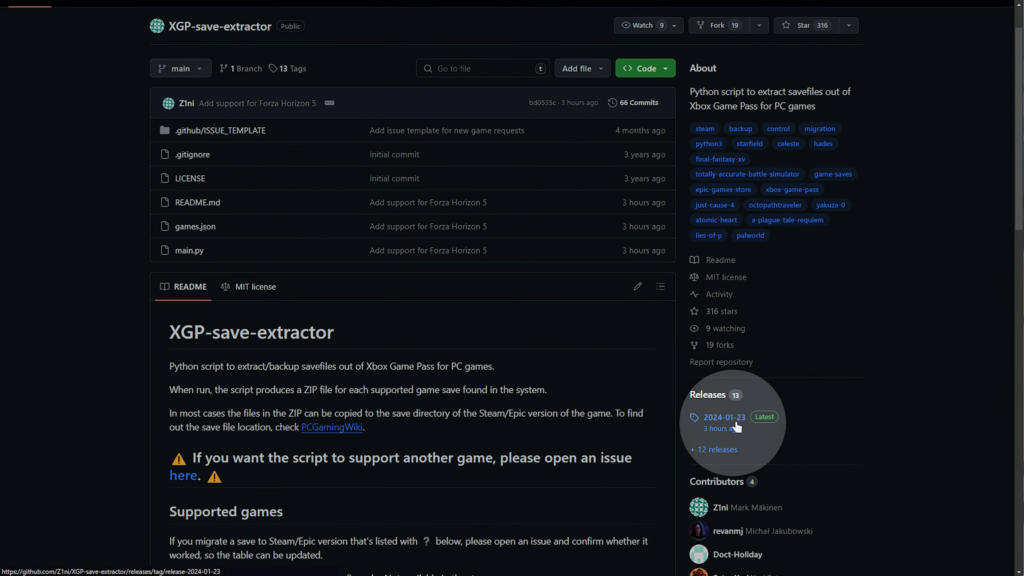
2. Run the Xbox Game Pass Save Extractor: Once downloaded, run the extractor. You might get a security prompt; click on ‘More info’ followed by ‘Run anyway’. The extractor will then automatically locate and copy the save files for all your Xbox Game Pass games, including Palworld. A zip file will be generated in the folder where you open the .exe file.
3. Locate the Converted Save Data: After running the extractor, you’ll find a zip file containing your saved games. Inside this file, you’ll find your Palworld world save data. It might be a bit tricky to identify the correct file if you have multiple saves, but if you have only one, it’s straightforward.
4. Create a Placeholder World in Palworld on Steam: Next, open Palworld on Steam and create a new, throwaway world. Just start the game, create a new world, and enter it. Once in, exit back to the title and close the game. This step is crucial as it generates a new save file that we’ll replace with your Xbox Game Pass save.
5. Replace the Steam Save Game: Now, it’s time to replace the newly created Steam save game with your Xbox Game Pass save. Press the Windows key + R, type ‘%LocalAppData%’, and hit enter. Navigate to the Palworld save folder (LocalAppData > Pal > Saved > SaveGames). You’ll see folders named after your Steam ID; open the relevant one. Sort the files by ‘Date Modified’ to find your placeholder save (it should be the smallest file and the most recently modified).
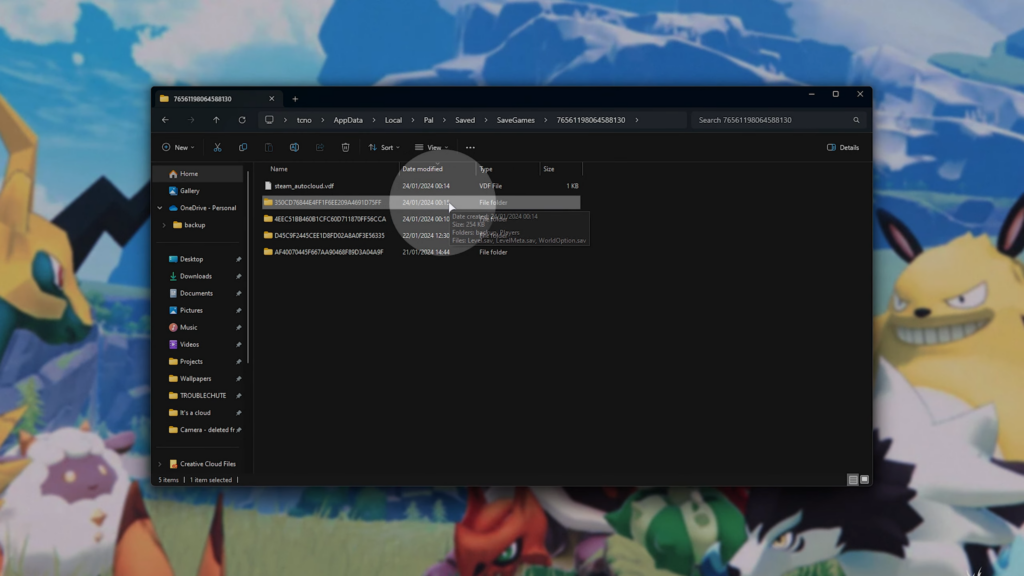
6. Transfer the Save File: Open the placeholder save folder and drag and copy all files from your Xbox Game Pass save (from the extracted zip file) into SaveGames folder. If prompted, click Replace all the existing files.
7. Load Your Transferred Save in Palworld: Launch Palworld on Steam, and you should see your transferred save game. Select it and start playing. You’ll find yourself exactly where you left off in the Xbox Game Pass version, with all your items and progress intact.
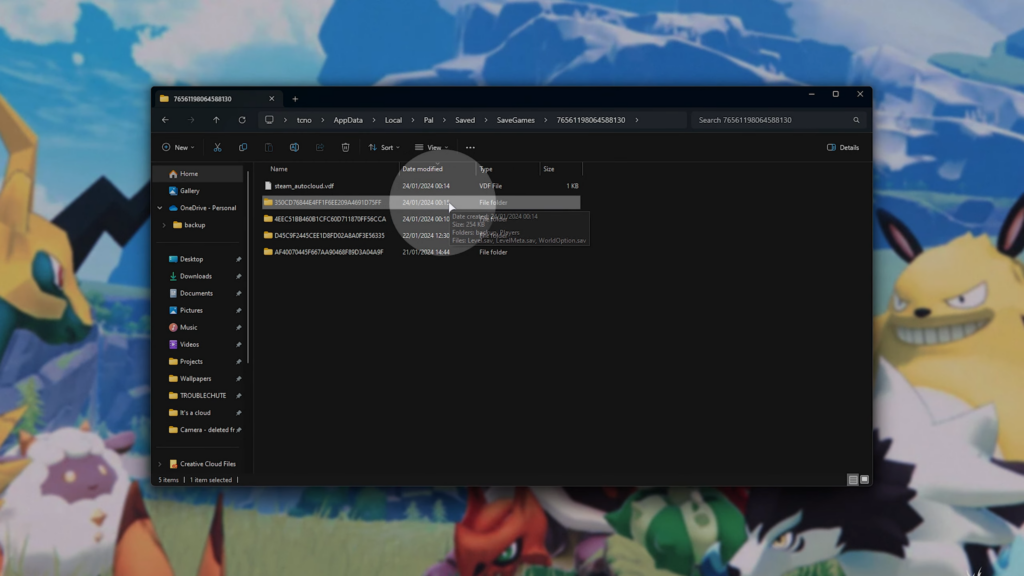
Note for Troubleshooting: If you find any items missing in your inventory, try logging into the Xbox Game Pass version of Palworld. Put all your items into chests or boxes, save the game, and perform the save transfer process again. This step ensures that all your items are securely transferred.
Video Guide
Want a video guide? Check out TroubleChute’s comprehensive explanation on moving Palworld saved worlds from Xbox Game Pass to Steam.
And there you have it! You’ve successfully migrated your Palworld save game from the Xbox Game Pass version to Steam, retaining all your progress and items. This guide makes the process straightforward, so you can continue your Palworld adventures without any hiccups.


can we transfer it from pc to another PC ( both are game pass version)