Steam, the popular game digital distribution service, is home to many notable titles. Players can buy through the platform to play on their PC or their Steam Deck. If you accidentally buy a game or just want a refund, here’s a guide on how to do it.
Refund Requirements
These are the refund requirements for most games, according to Steam:
- Within 14 days of purchase
- Played less than 2 hours
However, players can still submit a refund request even if they do not meet Steam’s refund rules, and they will review the request. You may also read Steam’s Refund Policy for further details.
How to refund games on Steam (PC)
If you’re looking to refund a game, follow these steps:
- Step 1: Head to help.steampowered.com or through the Steam client, Help > Steam Support.
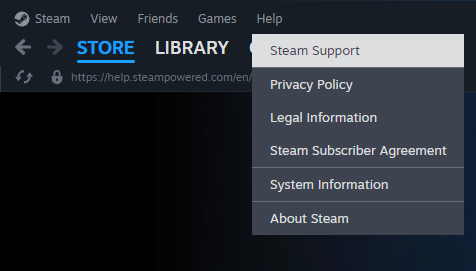
- Step 2: Once on the Steam Support page, click on “Purchases.”
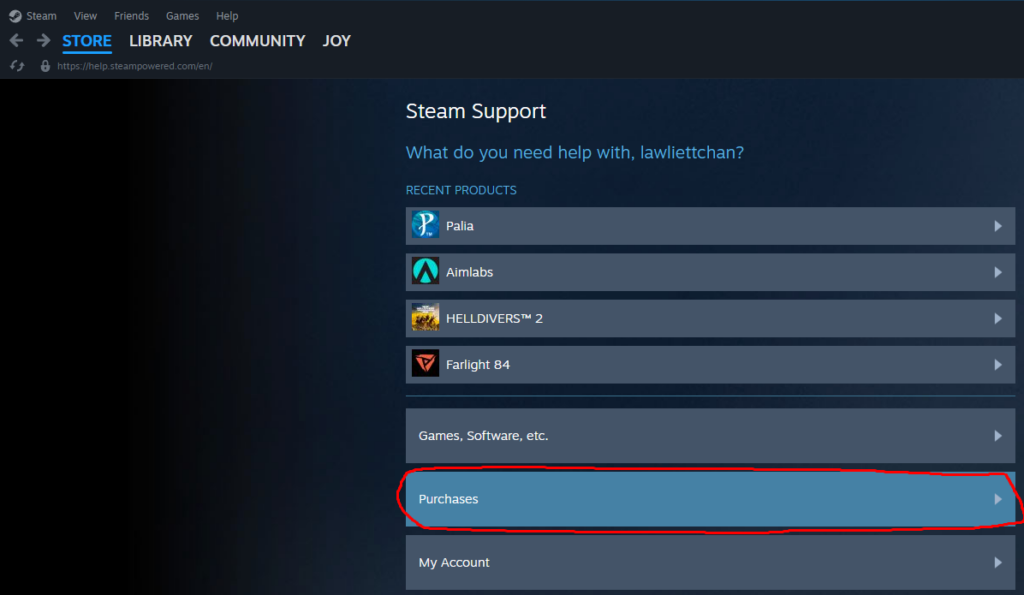
- Step 3: You can then see the games you’ve most recently purchased. Click on the game you want to refund. If you can’t find it on this page, click “View complete purchasing history.”
- Step 4: Click “I would like a refund,” then the “I’d like to request a refund” button.
- Step 5: Here, you can request a refund and choose a refund method such as “Refund to my Steam Wallet.”
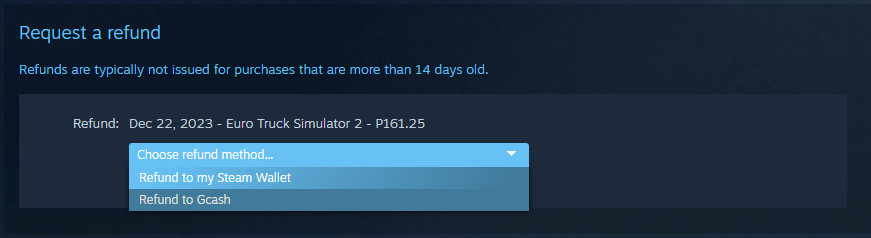
- Step 6: After selecting the refund method, click on the dropdown menu next to “Reason” and select the one applicable. If none of them are suitable, choose “My issue isn’t listed.” For any reason chosen, you can write a note to go into further details.
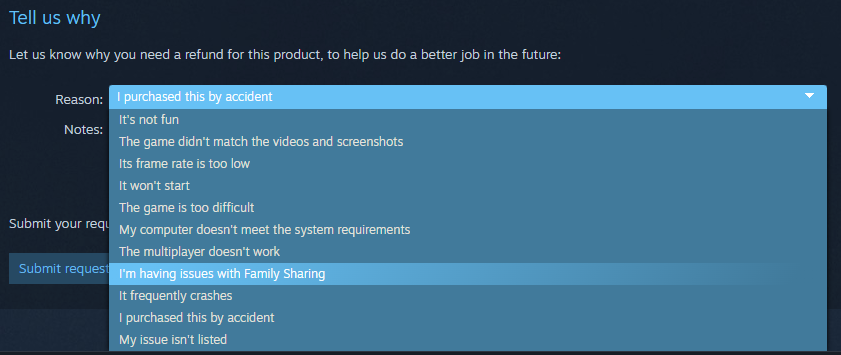
- Step 7: Hit “Submit request,” and Steam will respond using the email address connected to your Steam account.
How to refund games on Steam (iOS/Android)
You may also request a refund through the mobile version of Steam:
- Login and press on the “Menu” button on the lower right. This would take you to the Steam Support page. From here, you can follow the steps from the PC version starting from Step 3.







