Helldivers 2 has landed, and it’s time to dive headfirst into chaos against a myriad of extraterrestrial bugs.
Whether you’re gearing up on a PS5 or a PC, there are some crucial settings tweaks that can significantly enhance your gameplay experience in Helldivers 2. Some of these settings should be activated by default, so ensure you check them out thoroughly.
Best Helldivers 2 settings for PS5 & PC
Remember Aim Mode to Per Weapon
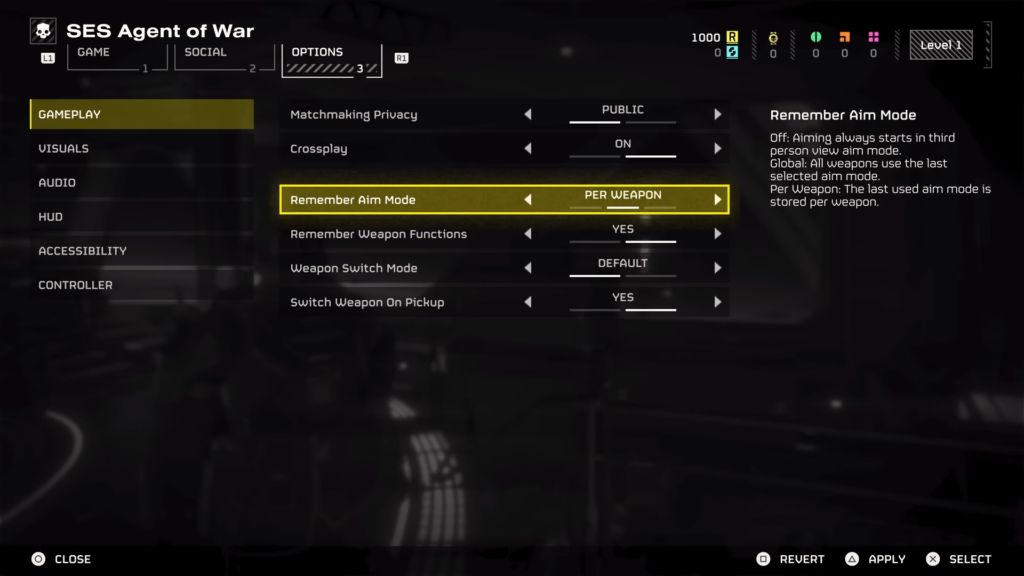
Under the Gameplay settings, you’ll find the option to ‘Remember Aim Mode.’ Make sure to set this option to ‘Per Weapon.’ This is a game-changer as it saves you the hassle of repeatedly pressing buttons to aim with your preferred weapon. The game memorizes how you last used each weapon, assuming you’d want the same mode active the next time you wield it.
Reticle Visibility to Visible
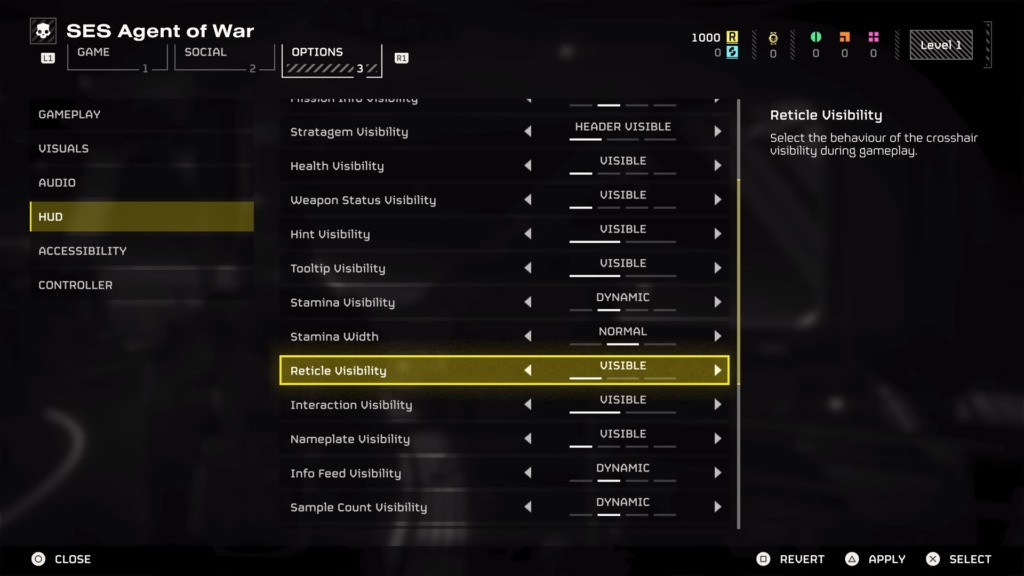
Reticle Visibility setting is found under the HUD settings. Shifting Reticle Visibility from Dynamic to Always visible makes a world of difference. With this setting, the Reticle appears on the screen even before you aim your weapon, enhancing your aiming process as you’re essentially pre-aiming before pulling the trigger. For a personal touch, tweak the Reticle Color under Accessibility settings to make it stand out more to your liking.
Compass Ordinal Directions to Visible
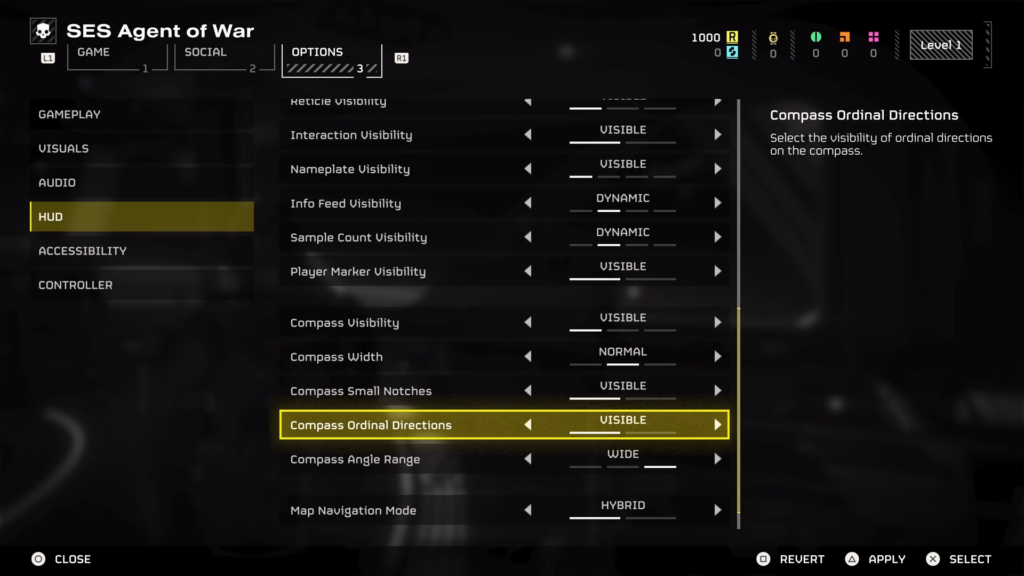
Another HUD adjustment involves making compass ordinal directions (like NE, SW) always visible. Set Compass Ordinal Directions to Visible. This simplifies communication with your squad, making navigation and callouts much smoother. It’s puzzling why this isn’t the default setting.
Reduce Motion Blur
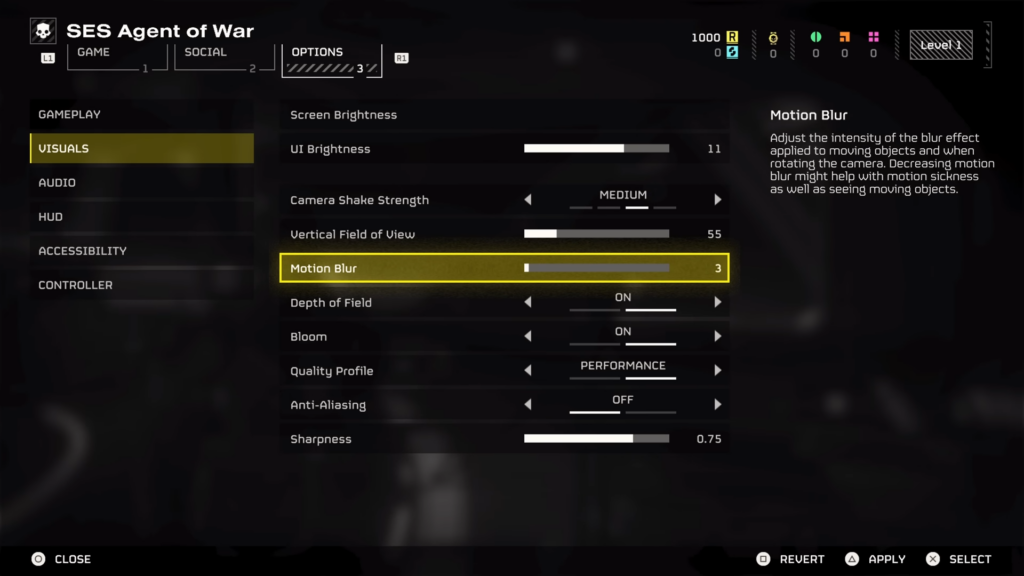
Found under Visual settings, lowering Motion Blur is advisable for a clearer view, especially in a fast-paced shooter like Helldivers 2. Playing in Performance mode with a high frame rate makes Motion Blur less necessary, potentially even obstructive.
Turn Off Depth of Field
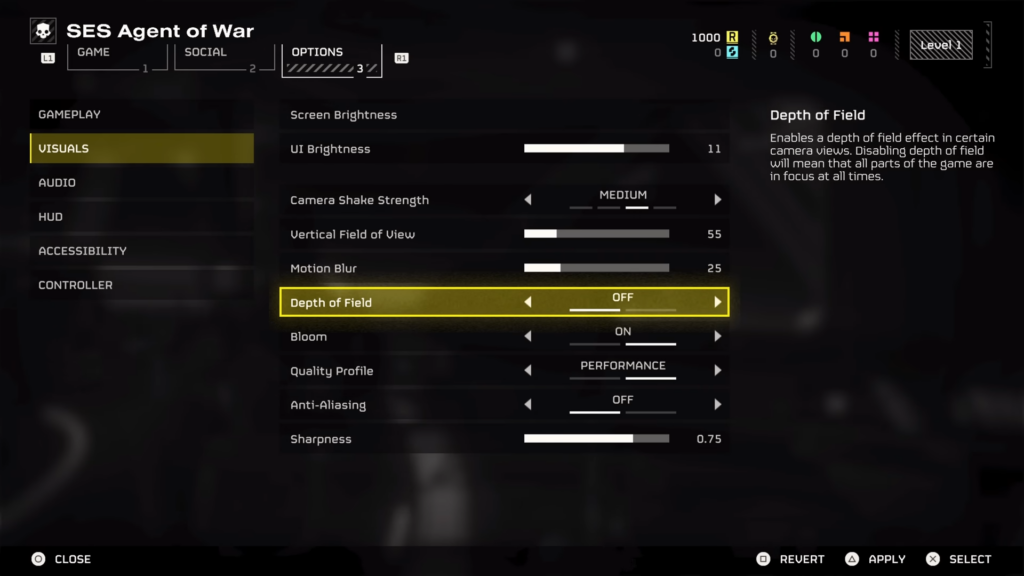
Depth of Field is also found in Visual settings. Turning off the Depth of Field ensures that your focus remains sharp on your targets without unnecessary blurring of non-focused areas, crucial for maintaining clarity during intense gameplay.
Adjust Anti-Aliasing
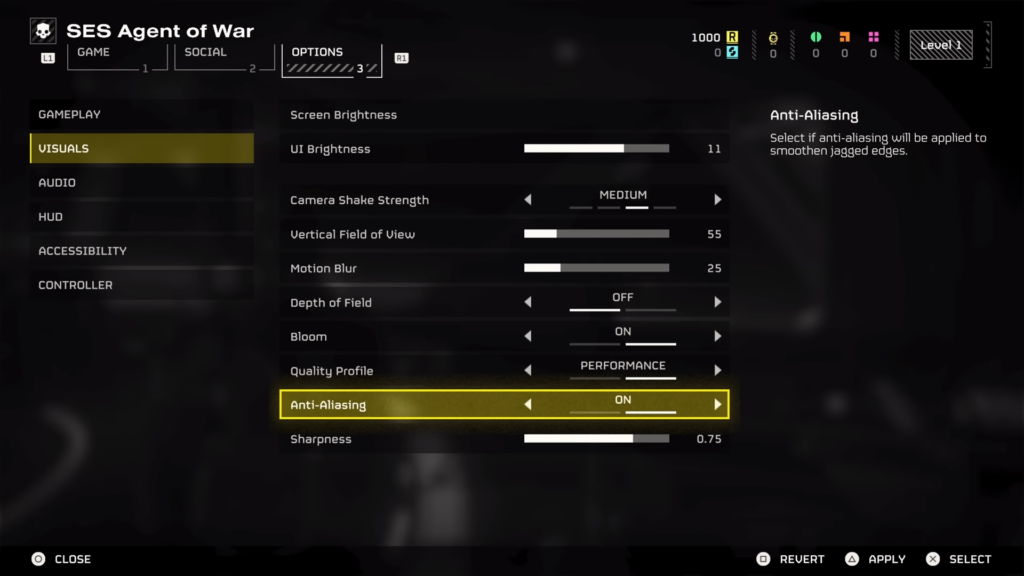
Anti-Aliasing option is found under the Visual settings.
For PS5 Players: Turn Anti-Aliasing On. Enabling anti-aliasing sharpens the edges, making everything look crisper without a noticeable performance hit.
For PC Players: PC players might want to adjust this setting based on their system’s capabilities.
Max Out Sharpness
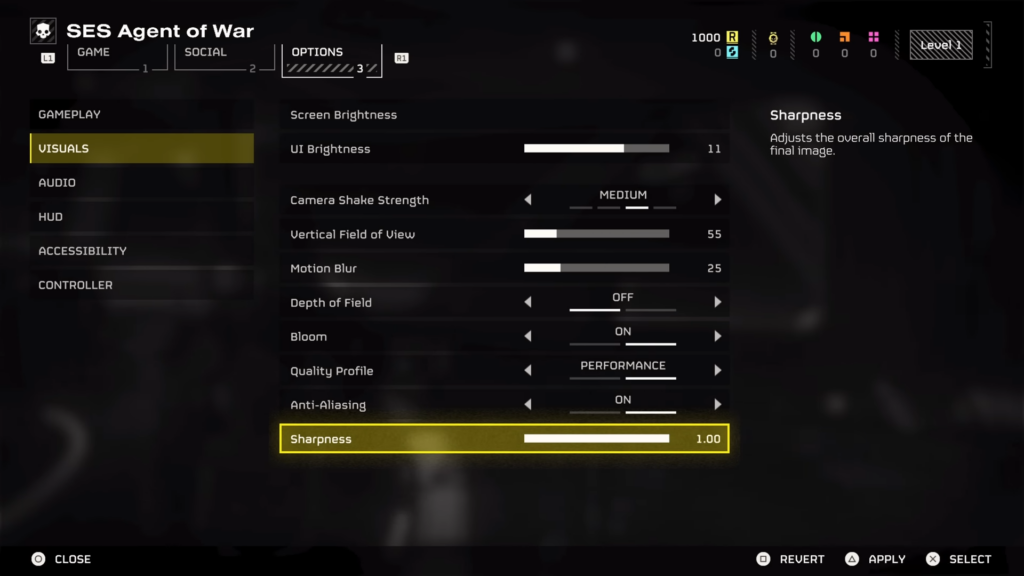
Sharpness is found in the Visual settings. Max out the Sharpness setting. It can make distant objects much clearer, aiding in spotting enemies from afar. This setting is particularly useful for keeping your vision clear in the chaos of battle.
Adjust Controller Sensitivity
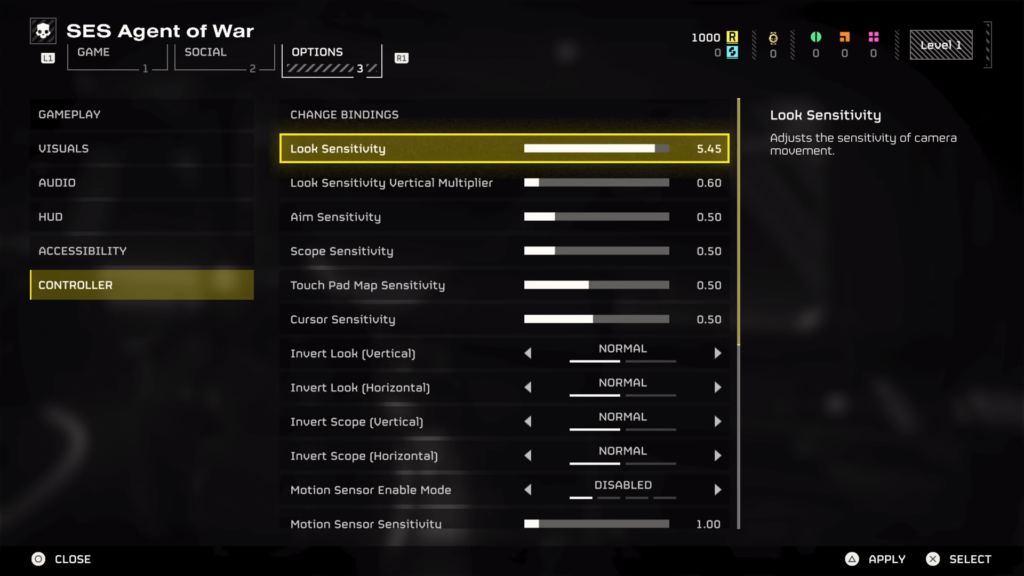
Under the Controller settings, you can find the settings for tweaking Sensitivity. Tweaking camera and aim sensitivity can greatly improve your reaction times and accuracy. Experiment with these settings to find your sweet spot, keeping in mind that Helldivers 2’s frenetic pace may benefit from slightly higher sensitivity levels.
Make sure to tweak your Look Sensitivity, Aim Sensitivity, Acceleration Speed, and Acceleration Exponent to your preferred sensitivity as it may be different for everybody.
Reduce Controller Deadzone
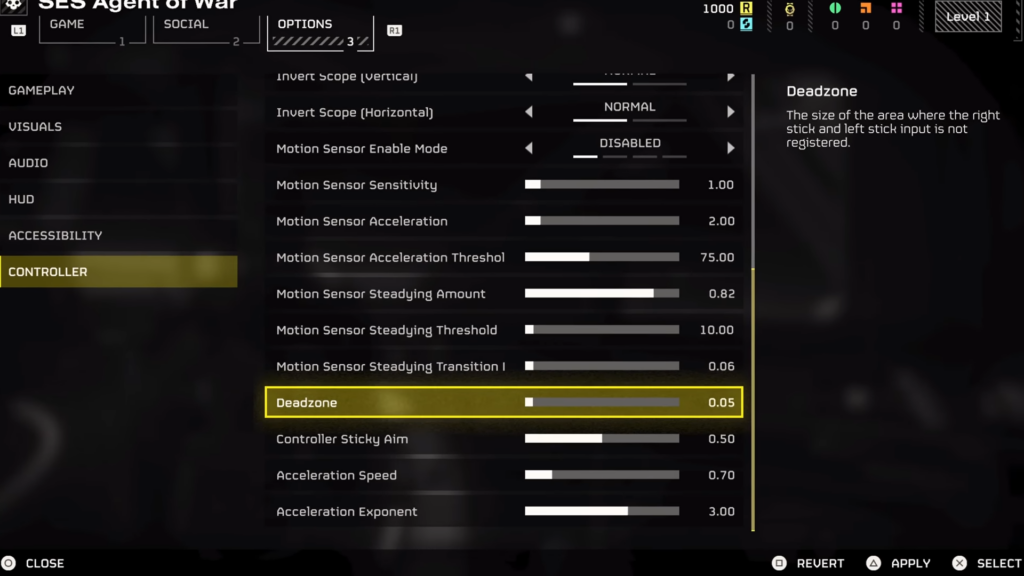
Minimizing the controller Deadzone can enhance the responsiveness of your inputs. Test to find the lowest setting that doesn’t cause stick drift, then add a tiny bit more to ensure smooth control.
Adjust Motion Sensor Enable Mode
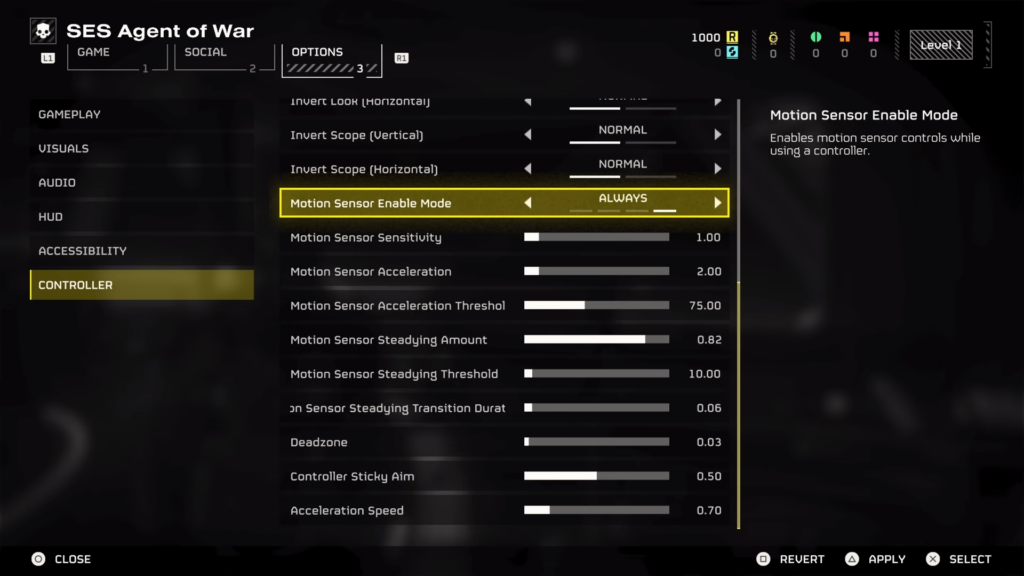
Motion Sensor Enable Mode or Gyro Aiming is found under Controller settings. This allows for precision aiming by physically tilting your controller. While it may take some getting used to, it offers a level of control akin to mouse aiming and is worth trying out for those looking for an edge in precision.
Tweaking these settings can significantly improve your Helldivers 2 experience, making you a more effective force against the alien threats.
Video Guide
Prefer a video guide? Follow Octorious’ guide on the best gameplay settings for Helldivers 2.
Optimizing your settings in Helldivers 2 can transform your gameplay experience, making you a more efficient and deadly force on the battlefield. Remember, the best settings are those that feel right for you, so don’t be afraid to experiment until you find your perfect setup.

