Discord is one of the most popular chat platforms in the gaming industry due to its ease of use in chatting with others while playing a game. It also allows gamers to stream their gameplay using their PC to others without using any third-party software.
Because of its popularity, Microsoft, Nintendo, and Sony integrated the app into their respective consoles, allowing people to communicate with each other while in-game through their gaming console of choice. However, not everyone knows how to transfer Discord calls to a PlayStation 5 – those who are new owners of one most especially.
Thankfully, it’s easy to transfer Discord calls to a PS5. Here is what they need to know to do just that.
Getting The Basics Down
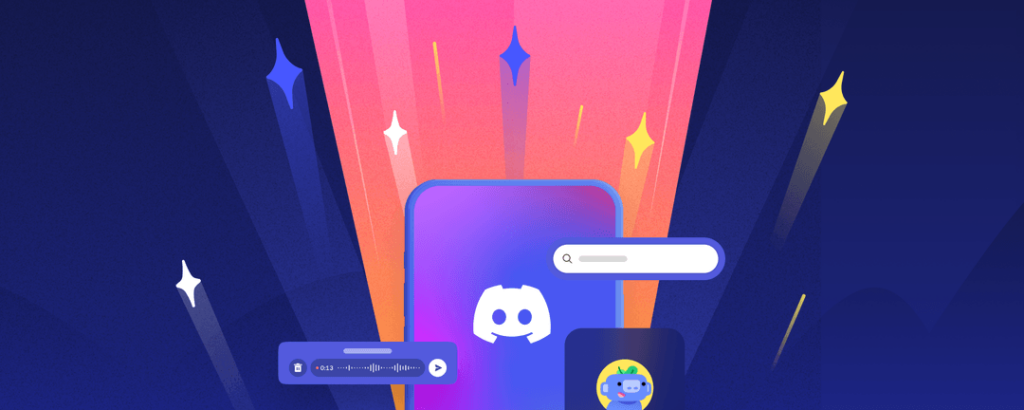
To start, gamers need a Discord account ready and their PS5 connected to the internet. Those without a Discord account can sign up on the official Discord website.
After creating an account they would need to download the Discord app on their device of choice. Those who prefer to use the PC can do that through the official Discord website, while those who want to use Discord on their phones can do so through the Apple App Store or the Google Play Store.
Once the app is downloaded and installed, gamers can then log into the account they made and link their Discord account with their PlayStation Network (PSN) account. Follow these instructions to do so on the PS5:
- Head to Settings > Users and Accounts > Linked Services
- Select Discord and then choose Link Account and accept the terms
- Enter the code that appears on your screen at Discord’s official website or scan the QR code with your mobile device
Take note that an internet connection is required to link both accounts. Alternatively, gamers can also go through the linking process on Discord – here’s how:
- Open User Settings then go to Connections
- Click on PlayStation Network to link your Discord account to your PSN account. Doing so will make a browser window appear asking you to sign into your PSN account.
- Sign in using your PSN account credentials.
Transferring Discord Calls To PS5

Once a Discord account is linked to a PSN account, calls from the app are now transferrable from gamers’ choice of device to the PS5. This allows them to use their PS5 to talk to people on Discord while they play games with the console.
To transfer Discord calls to the PS5, gamers will need to do the following:
- Go to Discord on your choice of device and start a call.
- Once the call starts, click/tap on Transfer to Console.
- Click/tap on Transfer to PS5 and make sure your PS5 is selected.
- Click/tap on transfer to have Discord start the transfer process. Once done, a notification should appear on your PS5 stating that the transfer is successful.
The PS5’s DualSense controller has a built-in microphone, allowing PS5 users to give voice commands to the console and have voice chats with others. However, it’s advisable to have ear/headphones or Sony’s Pulse earbuds to take voice calls through the PS5.
Having either device connected to the console or DualSense controller (for ear/headphones) allows gamers to separate in-game and chat audio; having both come out on one device can confuse PS5 users and could ruin immersion/concentration.

