Want to know how to play AFK Journey on the PC or Mac? You’ve come to the right place!
AFK Journey has become a popular choice for gamers looking for an engaging idle game that doesn’t require constant attention. This game, designed primarily for mobile platforms, has captured the hearts of many with its intriguing gameplay, charming graphics, and the ability to progress even when you’re not actively playing.
But what if you want to enjoy AFK Journey on a bigger screen, with the convenience of your PC or Mac’s keyboard and mouse? Today’s guide is all about how to make that transition smoothly and effortlessly.
How to Play AFK Journey on PC & Mac
There are currently two ways to play AFK Journey on PC. This can be done through their official client or using BlueStacks. As for Mac users, you may download BlueStacks as the game is unavailable for direct download on the platform.
Make sure to connect your account to an email or through Google so that you’ll be able to maintain your progress from mobile to PC.
How to Play AFK Journey through Client for PC
You can play AFK Journey through their PC Client, which is similar to other games.
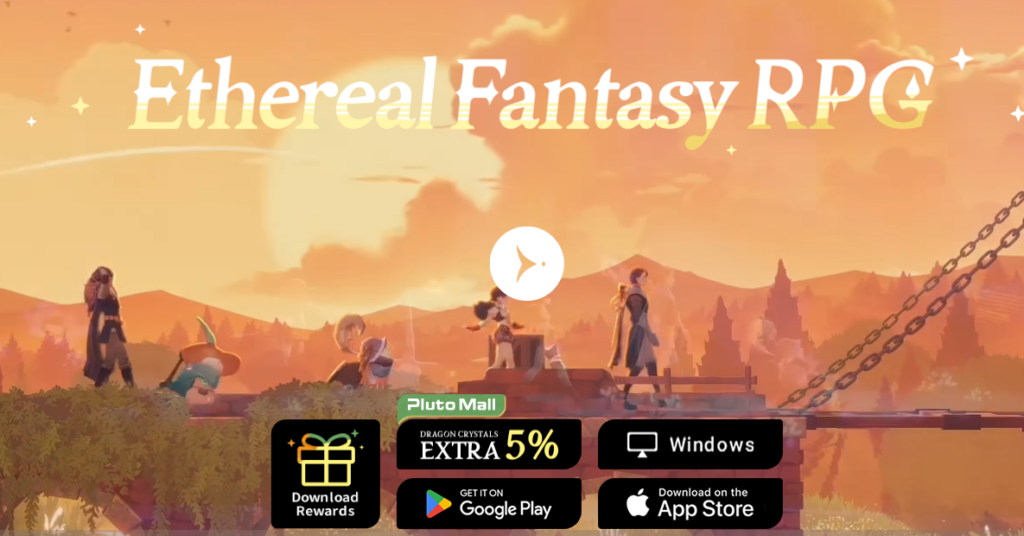
- Go to the official AFK Journey website.
- Click on the “Windows” button to download the client.
- After the download, run the installer for AFK Journey.
- Click install.
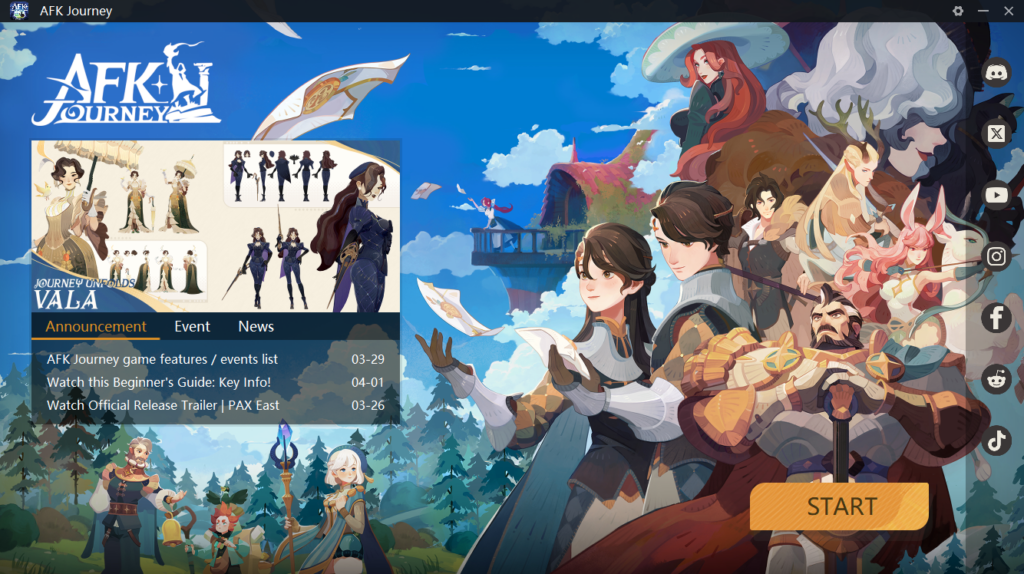
How to Play AFK Journey through BlueStacks for PC
Players may also opt to use BlueStacks App Player to play AFK Journey. This is an application which allows the execution of Android applications on Windows.
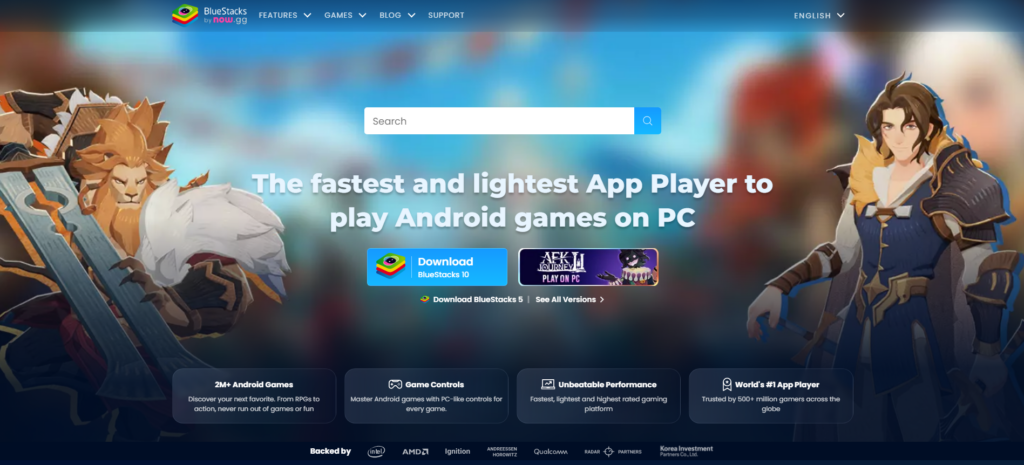
- Go to the official Bluestacks website.
- Click on Download Bluestacks 10 or the AFK Journey Play on PC.
- Once downloaded, install it like other applications on PC.
- Follow instructions regarding Virtualization for both Windows 7 and Windows 10 on PC and laptops.
Note: You can’t play AFK Journey on the BlueStacks Nougat-32 or 64 version.
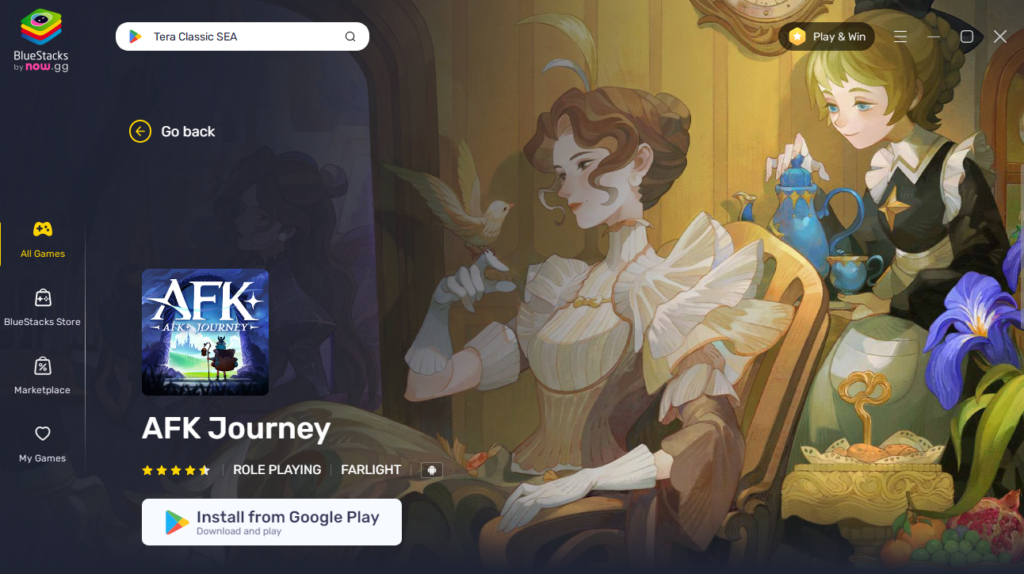
How to Play AFK Journey through BlueStacks for Mac
Using Bluestacks on macOS may be a bit trickier compared to the Windows version. Bluestacks X was designed to run on M1 or M2 machines, but are still compatible with the following:
| Processors | Operating Systems |
|---|---|
| Intel x86 | High Sierra (10.13) |
| ARM (M1/M2) | Mojave (10.14) |
| Catalina (10.15) | |
| Big Sur (macOS 11) | |
| Monterey (macOS 12) | |
| Ventura (macOS 13) |
As for BlueStacks 4, here are the system specifications needed to run the application. It’s noted that BlueStacks 4 is not supported on Mac computers older than 2014 and with M1, M2, and M3 chips, and macOS 12 Monterey, masOS 13 Ventura, and macOS 14 Sonoma.
- If you meet the system requirements, go to the Bluestacks 4 download page here.
- If you qualify for BlueStacks X, you may download it here and follow the steps.
- Download the Bluestacks 4 or X for macOS.
- Install.
If you’re still having trouble, please don’t hesitate to check the BlueStacks support page for further instructions.
AFK Journey is definitely a relaxing yet strategic game with interesting characters that you could acquire through gacha. Have fun on your new adventure!

